



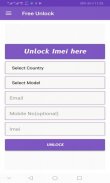

Free Imei Checker And Network Unlocker

Description of Free Imei Checker And Network Unlocker
Free Imei checker and iCloud unlocker is free application in android to unlock imei ,icloud ,network. Free imei checker and icloud unlocker is simplest application to check imei online for free.
iCloud free unlocker is free application with some easy steps to unlock your iphone ,iCloud,and network.
How to Install and Configure iCloud Unlock:
iCloud remover helps you to permanently bypass iCloud activation lock from your iPhone or iPad. Your iPhone will be free and no longer locked by iCloud
Remove The Activation Lock From Your Phone In 1-3 Days. All Models. BBB Registered. Easy Unlock Service. Get Started Online Now! Removed in 1-3 Days. Quickest Unlock Guarantee. Permanent Unlocks. Types: iPhone, iPad, Apple Watch, Mac.
check iPhone imei or serial number for any iPhone devices.
Here you can check your iPhone imei or serial number on model, size, color, serial number, coverage status, find my iPhone status, simlock and another information.Also you can check any Apple device with s\n Macbook or iMac or iPad or AirPods any device.
How i can find IMEI?
In settings
Go to Settings > General > About and look for your device's IMEI
Dial *#06# to get IMEI
Before trying anything else, you can try simply dialing *#06# on your iPhone (or any mobile phone), this should retrieve the IMEI number. Give it a moment and the IMEI will appear on the screen � this little number dial trick actually works to retrieve the IMEI on other cell phones too, not just the iPhone.
On back side of iPhone
The iPhone 5/5c/5s/6/6+ and the original iPhone have the IMEI number engraved on the back of the phone, near the bottom.
On SIM card tray
For find imie, you need remove sim card tray from device, and then you can find imei on it. (not on all models you can find imei via sim tray)
How to unlock iPhone ?
Network unlock for an iPhone doesn't use a code or unlocking sequence. The device is remotely unlocked on Apple servers.
There are two types of instructions for iPhone.
First option
1. Insert a simcard from a different network than the one working in your device.
* the unaccepted simcard cannot ask for a pin code at the start. Please use a simcard that doesn't ask for a pin, or turn the request for a pin code off.
2. Start the device and turn on Wi-Fi
3. Small update should be downloaded.
iPhone is ready to work in any network.
Second option (if the Wi-Fi option doesn't work)
1. Connect iPhone to the PC by cable with an unaccepted simcard insterted (simcard from a different network than the one where you bought the device)
2. Start iTunes application on your PC
3. Small update will be downloaded.
iPhone is now network free.
plication where you can unlock you network very easily.





















